A moment for the mundane
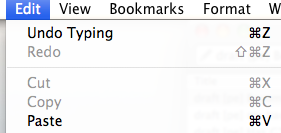 For all the increases in productivity computers brought mainstream society in the last thirty years, I think the there are two fundamental functions that stand out as the most game-changing:
For all the increases in productivity computers brought mainstream society in the last thirty years, I think the there are two fundamental functions that stand out as the most game-changing:
- Cut/copy/paste
- Undo
These features are so common, so mundane, so boring, it’s easy to take them for granted. They are definitely the most pervasive and universal software features I can think of. Virtually all programs allow cut/copy/paste and undo whether you’re on a Mac, in Windows, or in Linux.
Both undo and cut/copy/paste are involuntary muscles in your workflows. They’re as basic as a heartbeat or a breath of air. They happen naturally without you having to think about them.
But if you do think about them for a moment, they are quite a powerful pair. And in many ways, they represented the first step away from the natural, physical world into virtual worlds.
It would be great if we had an undo button for “real life” – you know, that endearing term we assign to events occurring in the spaces between our screens. But we don’t. We also can’t clone and move physical objects with a click or tap of our finger.
So the introduction of cut/copy/paste and undo was, in many ways, remarkable. They represent true and lasting innovation.
I’m going to talk a little about how I use these taken-for-granted features in obvious and not-so-obvious ways (e.g. automating MultiMarkdown writing workflows).
But more importantly, I would like you to think about how you could better leverage these and other mundane aspects of your workflow to create new and powerful efficiencies.
Oops
The basic undo button is a great way to get out of jams. You can almost always backtrack whether you’re in a spreadsheet, word processor, or text editor. Even browser-based blog editors have undo features now. Command-Z is second nature.
Undo can also be used to make quick ad hoc comparisons. For example, using undo/redo in a spreadsheet is a handy way to see the impact on results before and after a change.
We are starting to see more sophisticated forms of undo emerge. Versioning is one example. My favorite versioning service is Dropbox. Dropbox tracks every little micro change you make when saving files and allows you to restore previous states with a few clicks. Google Docs provides similar versioning.
And if you think about it, every time you make a backup of your system or files, you’re also creating an undo option. The ability to instantly jump out of a corner you’ve been painted into is very empowering.
The best part about undo is its safety net nature. It lets you take greater risks in your workflows and focus on moving forward without the fear that you can’t go back.
Being calculating is good, but it’s also an impediment to progress.
Being practically efficient with cut/copy/paste
I don’t think you can overuse cut/copy/paste. It can be used to transfer anything from a single character of text to an entire novel rich with photos and fancy fonts.
Here are a few ways that you can wring a few more droplets of value out of cut/copy/paste:
- Avoid human RAM syndrome – a condition where people temporarily and unnecessarily store numbers and text in their heads while working at a computer. If you need to compare a number to another, copy one number into a little text file and align it next to the other window. You’ll be amazed at how much clearer your mind is when doing this.
- Use clipboard history tools. I personally use LaunchBar’s clipboard history. Being able to copy several disjointed chunks of text and then paste them in any order is a boon to productivity. I use it like crazy when writing web content with links.
- Combine cut/copy/paste with TextExpander. Use the clipboard variable to insert the last-copied bit of text in a snippet.
Here’s an example of how I use the last two points to speed up writing in MultiMarkdown:
I do almost all of my web writing in MultiMarkdown. I use TextExpander and LaunchBar to insert links really fast. It’s something I do a lot, so I wanted the most streamlined method possible.
Before I found MultiMarkdown, I was accustomed to normal blog editors and word processors – both of which let you highlight a word, then click some button to paste a link. In a lot of ways, this feels more natural to me because I usually don’t know what I want to hyperlink until I’ve written it.
I wanted to replicate this process in MultiMarkdown. Here’s how I do it:
For starters, set up a TextExpander snippet that expands to:
[%clipboard](%|)
I use “mmc” as my snippet.
- Type text that you want to hyperlink (happens naturally as you write)
- Go copy the URL (e.g. from your web browser)
- Come back to your text, and select the part you want to hyperlink, and copy it (Command-C).
- Type “mmc” – to trigger the TextExpander snippet. This turns “some text” into [some text]() and puts your cursor between the ().
- Finally, I just drop the link in the slot using LaunchBar’s clipboard history (Command-\).
It will blow your mind how fast this goes in practice:
- Select text
- Copy URL
- Type “mmc”
- Paste URL
I have similar snippets set up to bold and italicize text:
mmb: **%clipboard**
mme: *%clipboard*Select, copy, type snippet.
Again, I think it’s more natural to highlight something you’ve already typed, then apply formatting. It’s like painting the text with a brush.
Assume nothing, trust no one
Okay, really just that first part. I guess I got carried away.
I would encourage you to ponder more of the mundane tools in your workflow toolbox. Spend some time taking nothing for granted. You might find a whole new set of workflow condiments that have been hiding right in your cupboard.
If you have any stories of how you made something mundane into something remarkable (even if it is totally specific to your workflow), share it in the comments.
