Travel talk
Last week I was in Bermuda for business. Here’s a little bit about my experience as well as a mixed bag of tips for international travel.
When roaming rates say “don’t”
After landing, I got three free text messages from Verizon:
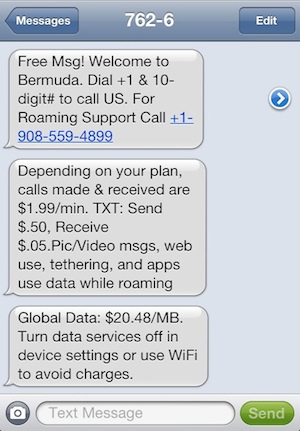
Honestly, they only needed to send one text: “Welcome to Bermuda, where your iPhone is now an iPod Touch.”
Of course, I had already done the research. I knew that Verizon offered no special packages for voice in Bermuda. And if Verizon was content letting me drown in voice charges, when it came to data, they were barely willing to throw me an air-filled Ziploc as a flotation device.
The last time I traveled outside the US (in 2010), Verizon let me pay a mere $8 for cheap voice rates and unlimited data. That plan is long gone.
The base rate for Verizon’s current international data package is $25, which is good for a paltry 100 MB of data. Each additional 100 MB is $25, too. Considering that my data needs usually increase exponentially while traveling, my conclusion was: #$@&$%&@!!
Since I was traveling on business, I knew I could have expensed some reasonable portion of my voice charges, but I really didn’t want to bother with the annoyance of tracking down phone charges, and I didn’t want to feel rushed when making personal calls back home. I also don’t like throwing money away, whether it’s mine or my company’s.
Fortunately it was no big deal thanks to two Apple creations: FaceTime and data-based SMS. Since I had access to solid Wi-Fi both at my office and hotel, I had no trouble taking advantage of these free communication options.
I was even able to help my wife one evening by keeping my 14-month-old son entertained over FaceTime while she made his dinner. We may not be in the future, but we’ve sure reached sci-fi Hollywood’s past. I felt like a less-absentee version of Dr. Heywood R. Floyd, and I didn’t even have to step into a booth.
Content management sans 3G
I’ve had a complicated relationship with Evernote at times, but I’ll say this: it’s the best solution that I’ve found for managing situation-specific packets of mixed media on the go. Evernote lets me pile ad hoc text notes, information-filled photos, PDF, and more into one place.
Since I knew I wouldn’t have a data connection, I created an offline folder called Travel.[1] Here are some things I put in it:
- The parking deck level number where I parked my car at my local airport
- Google map screen shots of the primary area where I was staying in Bermuda[2]
- Plane ticket information
- Hotel information like confirmation number, local phone number, and room number
- A copy of my passport (they do tend to go missing at inopportune times)
Yes, I could have printed these things, but I hate printing. I also hate traveling with paper, which only gets crumpled, lost, and ends up in whichever bag isn’t on me when I need the paper.
A quick plug (for a plug)
I’ve been really happy with my MyCharge Portable Power Bank 6000. Unlike its name, the device itself is extremely light and compact. It adds no perceptible weight to a travel bag and comes with three built-in connectors: the iOS 30-pin connector, micro USB, and mini USB.
For its svelte form, the Portable Power Bank 6000 provides a surprising amount of battery charging power. It will charge my iPhone and Kindle Touch with juice to spare, and it’ll take my third-generation iPad from about 10% to 50% (not bad considering the new iPad’s behemoth battery).
If you travel, particularly by air, I can’t tell you how essential it is to have some extra battery power in the bag. I always spend more time in airports than I expect to, and I always use my mobile devices more than I expect to.
Flight tracking
I can’t stand checking the status of my flights via the web. Mobile airline sites are horribly inconsistent, and I don’t like the way Google presents the information in mobile search results.
I prefer a native app, and I’ve tried several. My favorite is Flight+. I like how I can enter multiple flights in advance, and I also like how it saves a history of my past flights. Highly recommend.
-
Making the folder offline is key. The data in offline notebooks are stored locally on the device. Look for the offline option in the app’s settings. If you don’t make the notebook offline, the notebook will be useless without a data connection. ↩
-
Hat tip to Andy Ihnatko, who mentioned this trick on a podcast that I listened to recently. I can’t remember which one. ↩
